Smartphones And Mobiles
Of all of Google's many software efforts of recent times, Google Now has to be one of the best.
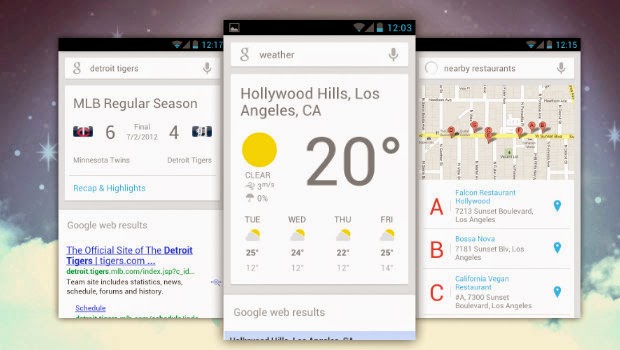
Here is a tool that doesn't just help you search for information, it goes and fetches it for you before you even ask. In that regard, it's even more powerful than Apple's Siri.
While Google Now is only really present in its full glory on Android (which we're concentrating on here), you can also get much of its functionality on iOS devices by downloading the regular Google search app. You can also make use of it on a desktop computer through the Chrome web browser.
The fact that Google Now runs of its own accord in the background suggests that you probably use it in some capacity, but that you probably don't use it to the fullest.
Follow these tips and tricks and see what Google Now can do for you.
Much of Google Now's functionality relies on location, and relates to your proximity to home and work. As such, make sure it's set accurately by going into the magic wand setting menu at the bottom.
Now select Places, and tap on the Home and Work fields to set them accordingly.
Turn on Commute Sharing on the map card, and your friends and family will get all your traffic warnings.
Go into the Commute sharing menu and hit the 'Choose who can see...' option. This will take you to Google Plus, where you need to turn Location Sharing on. Then, hit 'Choose people to share with' and select who you need to share such info with.
Finally, back in the Google Now settings menu, opt to 'Let them see my commute updates.'
Admit it, Android users. You're slightly envious of all those smug iPhone users talking informally to their phones, and having reminders set accordingly.
Well, guess what? Google Now lets you do exactly the same. Just hit the mic button, or say "OK Google," followed by what you want. For example, try saying "Call... (contact name)" to make calls, or ask "How do I get to... (place name or address)?" for Google Maps directions. You can also set reminders that take into consideration location and time by saying something like "Remind me to... (activity) when I get home."
Want to set a timer? Don't fiddle around with the clock app. Just ask Google Now to "Set a timer for five minutes (or whatever)."
Using that aforementioned voice-recognition system, you can pull up all of your stored photos for a specific location.
First, you need to ensure that your photos are getting auto-backed up to Google Plus. They are? Then we can begin.
So, after asking "Okay Google" (or hitting the mic), ask for it to "show me my pictures from (location)." Hey presto! Instant location-based images for your perusal.
Google knows where you parked. I know, right? Using your Android phone's accelerometer and GPS, it can detect when you're driving and when you've come to a proper stop. So it takes a pretty good stab at sticking a virtual pin in the map where you left your automobile, and providing you with that information through the parking card.
You can also check out previous locations you've parked, or get the next best guess.
Google Now will keep you abreast of the latest fixtures and scores for your favourite sports teams, but you'll have to tell it what they are. Just go into the settings menu, select Sports, and feed in your team(s) of choice.
You probably have your calculator app of choice close to hand. But if Google Now is your quickest tool, type in Calc to bring up a calculator within Google. Instant sum-crunching, at your fingertips!
Google Translate is a great tool for helping you get by with the local lingo on holiday, but Google Now can help you out in a more naturalistic way.
Just ask it "How do I say (whatever) in (choose a language)," and it'll help you with your pronunciation. Bueno.
Signed up to Google Play Music? They you can start your "I feel lucky" playlist going simply by telling Google Now to "Play some music."
Google Now can supply you with information on the TV show you're watching or the music you're listening to.
For the former, make sure you're on the same Wi-Fi network with your phone as you are for your Smart TV (why wouldn't you be?), and ask Google Now to "Listen to TV." You'll get a bunch of programming info and trivia.
Ask Google Now "What am I listening to?" when listening to music for a Shazam-like listing of the artist and track, as well as album/single artwork and a purchase listing on Google Play.
Smartphones tips and tricks Tablets tips and tricks Smartphones reviews
Smartphones rooting Tablets reviews News from mobile world
- Forgot Where You Parked The Car? It's Cool, Ios 8 Will Have You Covered
iOS 8 might not deliver the improvements to Apple Maps that Cupertino intended, but there's one nifty feature that might make its way through. As spotted in a screenshot, iOS 8 contains files that reference parking pins, which we assume would give...
- Google Camera App Brings Nexus Photo Fun To All Android 4.4 Devices
The new Google Camera app finally brings features that were once only available on Nexus devices to every other Android snapper out there. Well, as long as those Android devices are running KitKat, that is. Two of the app's biggest features are Photo...
- Whatsapp Alternatives: Six Instant Messaging Apps
Facebook just annnounced its plan to buy WhatsApp for $19bn, leaving some users fearing the worse for the instant messaging service. Will Mark Zuckerberg take the best features from the hugely popular application and build it into its existing Facebook...
- Google Nexus 5 Setup Guide: 5 Steps To Get Started
The Google Nexus 5 runs great from the moment you pull it out of the box, especially with the new and improved Android 4.4 KitKat software on board. However you?ll want to make a few immediate changes to be better prepared, more secure, better performance...
- Windows Phone 7 Tips And Tricks
Microsoft's Windows Phone 7 operating system was a big surprise when it first appeared, not because it came out of the blue, but rather because it was so much better than everyone expected. The Windows Phone 7 Metro user-interface managed to almost...
Smartphones And Mobiles
Google Now Tips and Tricks
How to become the master of Google's personal assistant
Of all of Google's many software efforts of recent times, Google Now has to be one of the best.
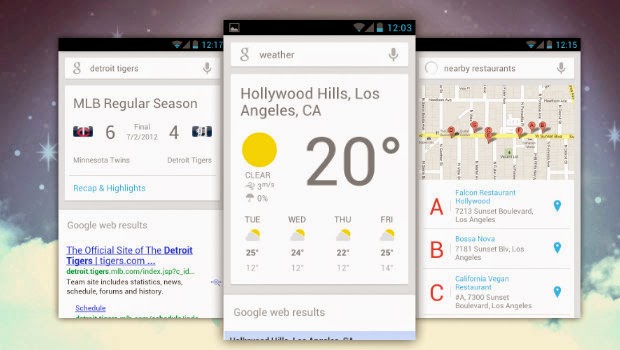
Here is a tool that doesn't just help you search for information, it goes and fetches it for you before you even ask. In that regard, it's even more powerful than Apple's Siri.
While Google Now is only really present in its full glory on Android (which we're concentrating on here), you can also get much of its functionality on iOS devices by downloading the regular Google search app. You can also make use of it on a desktop computer through the Chrome web browser.
The fact that Google Now runs of its own accord in the background suggests that you probably use it in some capacity, but that you probably don't use it to the fullest.
Follow these tips and tricks and see what Google Now can do for you.
Set your locations
Much of Google Now's functionality relies on location, and relates to your proximity to home and work. As such, make sure it's set accurately by going into the magic wand setting menu at the bottom.
Now select Places, and tap on the Home and Work fields to set them accordingly.
Let your family know about traffic problems
Turn on Commute Sharing on the map card, and your friends and family will get all your traffic warnings.
Go into the Commute sharing menu and hit the 'Choose who can see...' option. This will take you to Google Plus, where you need to turn Location Sharing on. Then, hit 'Choose people to share with' and select who you need to share such info with.
Finally, back in the Google Now settings menu, opt to 'Let them see my commute updates.'
Make like Siri
Admit it, Android users. You're slightly envious of all those smug iPhone users talking informally to their phones, and having reminders set accordingly.
Well, guess what? Google Now lets you do exactly the same. Just hit the mic button, or say "OK Google," followed by what you want. For example, try saying "Call... (contact name)" to make calls, or ask "How do I get to... (place name or address)?" for Google Maps directions. You can also set reminders that take into consideration location and time by saying something like "Remind me to... (activity) when I get home."
Want to set a timer? Don't fiddle around with the clock app. Just ask Google Now to "Set a timer for five minutes (or whatever)."
Check out your holiday photos
Using that aforementioned voice-recognition system, you can pull up all of your stored photos for a specific location.
First, you need to ensure that your photos are getting auto-backed up to Google Plus. They are? Then we can begin.
So, after asking "Okay Google" (or hitting the mic), ask for it to "show me my pictures from (location)." Hey presto! Instant location-based images for your perusal.
Find out where you parked
Google knows where you parked. I know, right? Using your Android phone's accelerometer and GPS, it can detect when you're driving and when you've come to a proper stop. So it takes a pretty good stab at sticking a virtual pin in the map where you left your automobile, and providing you with that information through the parking card.
You can also check out previous locations you've parked, or get the next best guess.
Tell Google Now your favourite sports team
Google Now will keep you abreast of the latest fixtures and scores for your favourite sports teams, but you'll have to tell it what they are. Just go into the settings menu, select Sports, and feed in your team(s) of choice.
Bring up a calculator
You probably have your calculator app of choice close to hand. But if Google Now is your quickest tool, type in Calc to bring up a calculator within Google. Instant sum-crunching, at your fingertips!
Get Google Now to translate for you
Google Translate is a great tool for helping you get by with the local lingo on holiday, but Google Now can help you out in a more naturalistic way.
Just ask it "How do I say (whatever) in (choose a language)," and it'll help you with your pronunciation. Bueno.
Let Google Now DJ for you
Signed up to Google Play Music? They you can start your "I feel lucky" playlist going simply by telling Google Now to "Play some music."
Google Now - great in a pub quiz
Google Now can supply you with information on the TV show you're watching or the music you're listening to.
For the former, make sure you're on the same Wi-Fi network with your phone as you are for your Smart TV (why wouldn't you be?), and ask Google Now to "Listen to TV." You'll get a bunch of programming info and trivia.
Ask Google Now "What am I listening to?" when listening to music for a Shazam-like listing of the artist and track, as well as album/single artwork and a purchase listing on Google Play.
Smartphones tips and tricks Tablets tips and tricks Smartphones reviews
Smartphones rooting Tablets reviews News from mobile world
- Forgot Where You Parked The Car? It's Cool, Ios 8 Will Have You Covered
iOS 8 might not deliver the improvements to Apple Maps that Cupertino intended, but there's one nifty feature that might make its way through. As spotted in a screenshot, iOS 8 contains files that reference parking pins, which we assume would give...
- Google Camera App Brings Nexus Photo Fun To All Android 4.4 Devices
The new Google Camera app finally brings features that were once only available on Nexus devices to every other Android snapper out there. Well, as long as those Android devices are running KitKat, that is. Two of the app's biggest features are Photo...
- Whatsapp Alternatives: Six Instant Messaging Apps
Facebook just annnounced its plan to buy WhatsApp for $19bn, leaving some users fearing the worse for the instant messaging service. Will Mark Zuckerberg take the best features from the hugely popular application and build it into its existing Facebook...
- Google Nexus 5 Setup Guide: 5 Steps To Get Started
The Google Nexus 5 runs great from the moment you pull it out of the box, especially with the new and improved Android 4.4 KitKat software on board. However you?ll want to make a few immediate changes to be better prepared, more secure, better performance...
- Windows Phone 7 Tips And Tricks
Microsoft's Windows Phone 7 operating system was a big surprise when it first appeared, not because it came out of the blue, but rather because it was so much better than everyone expected. The Windows Phone 7 Metro user-interface managed to almost...
