Smartphones And Mobiles
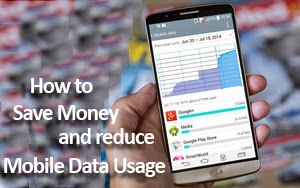 Suggestions for enhance your Mobile Data package.
Suggestions for enhance your Mobile Data package.
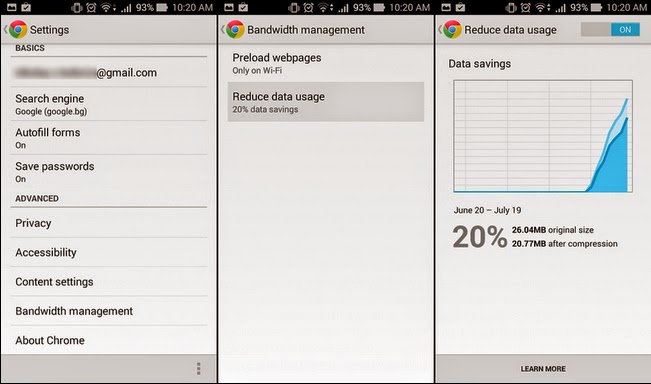
Suggestion No. 3 : Try Opera Mini
Suggestion No.6 : Control YouTube video quality
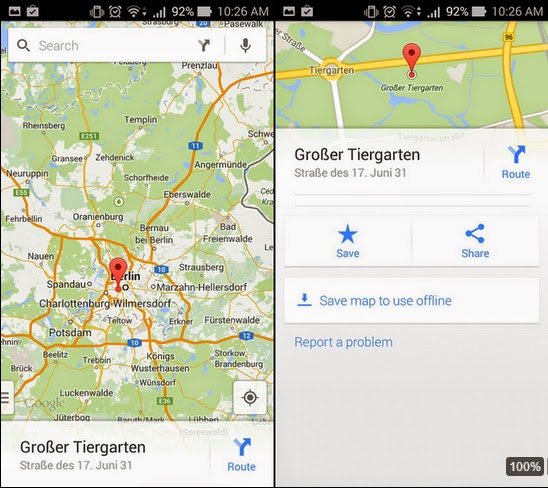
.

- Iphone 6 And Iphone 6 Plus Tips And Tricks
The Apple iPhone 6 and iPhone 6 Plus arrived with a splash and a huge initial sales success, but since they are such a huge upgrade over the smaller, 4-inch iPhone 5s, there is a ton of new features and little things that you can do to tweak the iOS 8...
- Samsung Galaxy Fame Tips And Tricks
How to find your IMEI address There are two ways to find your IMEI address on your Samsung Galaxy Fame. The first one is to look in the phone's settings by going to Settings - About Phone - Status. Then scroll down until you see IMEI Address. The...
- Google Nexus 5 Setup Guide: 5 Steps To Get Started
The Google Nexus 5 runs great from the moment you pull it out of the box, especially with the new and improved Android 4.4 KitKat software on board. However you?ll want to make a few immediate changes to be better prepared, more secure, better performance...
- Nokia Lumia 925 Tips And Tricks
The Nokia Lumia 925 is the slimmer, prettier version of the Lumia 920. It has a great camera, Windows Phone 8 and is dead easy to use. There are some tweaks needed to get the best out of it, though. Here are our top Nokia Lumia 925 tips and tricks. ...
- How To Root Sony Xperia Z On Both Locked And Unlocked Bootloaders
Sony Xperia Z is the latest and by far the most promising Android Smart Phone by Sony. Rooting in Android is an act of accessing root user permissions which can be useful to install Apps that need root access and boost up the performance of your...
Smartphones And Mobiles
How to save your money while using mobile data in Android
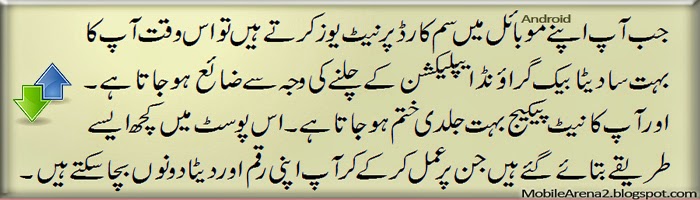 |
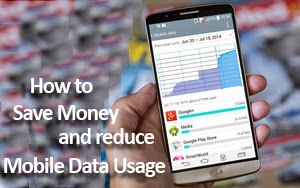
It is a very common problem of almost all Android mobile phone users that whenever they use internet on their Sim card due to the absence of Wi-Fi network, they find very quick loss of their money and abrupt ending of their internet packages whatever they have subscribed for.
There are a lot of factors are responsible for this mishap. Many of Android applications are automatically start work when you connect your phone to internet via mobile data. These applications start to download or upload some stuff on their own behalf without noticing you. For example news applications, whether applications , location based applications start to update themselves at the very time when your phone gets connect to internet. On Wi-fi networks this also happens but no one have to face any trouble due to the unlimited internet facility available. But as the data availability on sim-card based internet is limited so this phenomenon causes a lot of tension for users.
Here are some suggestion. You can use your internet package for sufficiently long time if you follow them.
Suggestion No. 1: Restrict background data for "hungry" apps
There are a lot of factors are responsible for this mishap. Many of Android applications are automatically start work when you connect your phone to internet via mobile data. These applications start to download or upload some stuff on their own behalf without noticing you. For example news applications, whether applications , location based applications start to update themselves at the very time when your phone gets connect to internet. On Wi-fi networks this also happens but no one have to face any trouble due to the unlimited internet facility available. But as the data availability on sim-card based internet is limited so this phenomenon causes a lot of tension for users.
Here are some suggestion. You can use your internet package for sufficiently long time if you follow them.
Suggestion No. 1: Restrict background data for "hungry" apps
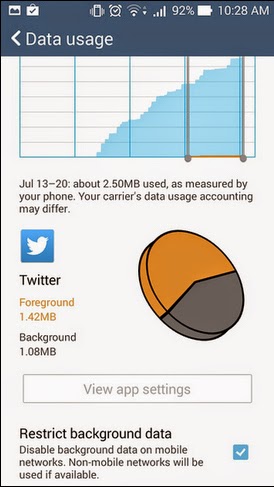 | If you know you have an app that's using a lot of data, but you don't want it to use any while it isn't active, you may restrict its background data use. You do that by going to Settings > Data usage. Then scroll down and find that data hungry app. Tap on it and scroll down - the option to restrict its background data use should be there. |
Suggestion No. 2 : Enable data compression in Chrome
If Chrome is your browser of choice, you may enable its built-in data saving mode by going to Settings > Bandwidth management > Reduce data usage. This will compress data before it is downloaded to your phone, thus reducing your consumption significantly. The only downside to this solution is that image quality may be slightly reduced.
If Chrome is your browser of choice, you may enable its built-in data saving mode by going to Settings > Bandwidth management > Reduce data usage. This will compress data before it is downloaded to your phone, thus reducing your consumption significantly. The only downside to this solution is that image quality may be slightly reduced.
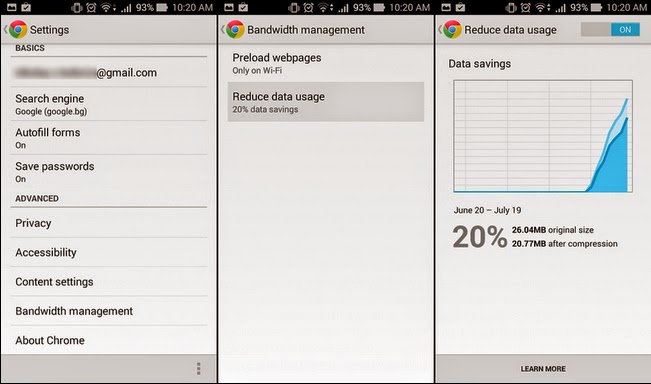
Suggestion No. 3 : Try Opera Mini
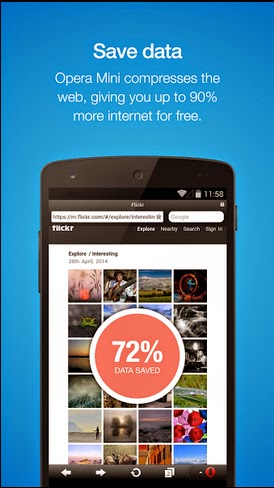 | Alternatively, try Opera Mini. It is a popular third-party browser with a very effective data compression built into it. Up to 90% of data savings can be expected under ideal conditions, although results vary depending on what content is being displayed. It is very easy in use and it offers you a lot of other beneficial options that many of browsers do not offer. In this browser you can switch off displaying pictures and enable only text mood. It help a lot when you have a very low data plan remaining in your hand. You can download it right now from given link below. Download Opera Mini |
Suggestion No.4 : Try Opera MAX
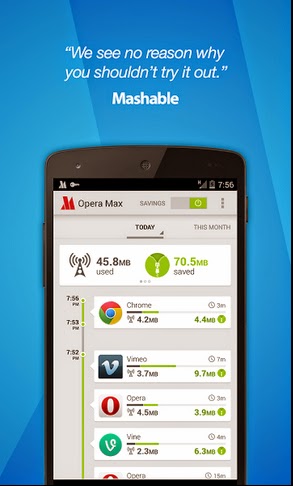 | Opera MAX is a brilliant data manager that can potentially reduce the data used by the apps on your phone. It works by compressing incoming data of various kinds, even videos. In fact, it is claimed that Opera MAX can shrink a 10MB video down to just 3MB, at the expense of quality, of course. Best of all, the app comes for free so nothing is stopping you from giving it a try. Just keep in mind that the service is still in beta and might not work perfectly. Download Opera MAX |
Suggestion No.5 : 0.facebook.com
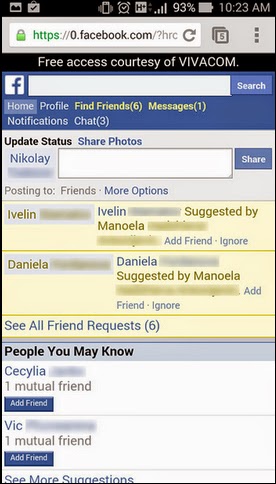 | This trimmed down user interface for the popular social network is meant to allow Facebook users to access their profile from mobile devices without doing so consuming any data from their allowance. Not all carriers would give you free Facebook access, however. The best way to check if yours is participating is to type the above address in your web browser and then try to log in. (That's a zero, not the letter O, by the way.) If no error messages are displayed and if you're taken to a "lite" Facebook web page, then you should be good to go. |
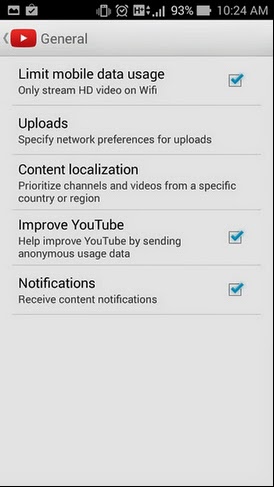 | If you often find yourself watching YouTube videos on your mobile device, then you should stick to SD quality when you aren't on Wi-Fi. You do that by launching the YouTube app and going to Settings > General. Then enable the "Limit mobile data usage" option. You may also try an alternative YouTube client such as Viral Popup. It has a ton of cool features and one of them is the option to pick video quality manually - from 144p to 720p. Lower quality videos use less data. Download Viral Popup |
Suggestion No.7 : Use lower audio quality while streaming
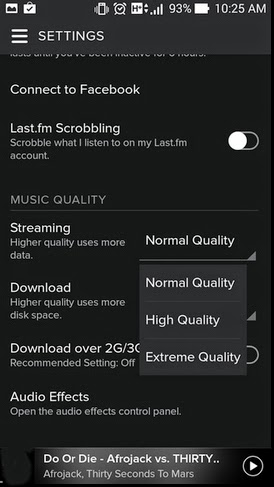 | If you stream audio to your mobile device, see if there's an option to reduce the stream's quality as that would use less data. In Spotify, for example, High Quality mode streams at 160 kilobits per second, but Normal Quality does so at just 96 kbps. Better yet, download your favorite songs when connected to a Wi-Fi network so that you don't use mobile data to download them later. |
Suggestion No.8 : Find free Wi-Fi
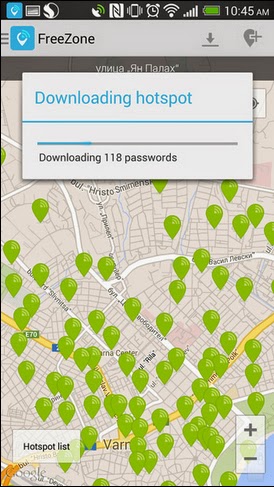 | As far as the open Wi-Fi networks are concerned, there are apps made to help people find open Wi-Fi networks, as well as that Wi-Fi networkd which are available with a shared password for. Download the applications from here.
Here is the guide to know that How-to use this application in your phone. |
Suggestion No.9 : Cache your maps
Google Maps lets you download areas for offline use. You do that by dropping a pin on a location with a long press. Then pull up the tab that appears next and choose "Save map to use offline". Note that saving maps does not work for some areas.
Google Maps lets you download areas for offline use. You do that by dropping a pin on a location with a long press. Then pull up the tab that appears next and choose "Save map to use offline". Note that saving maps does not work for some areas.
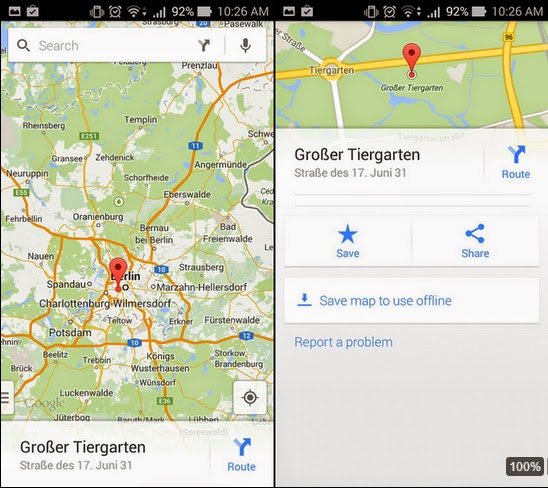
Suggestion No.10 : Compress images before sending them
If you need to send images to someone via email or Skype, it would be great to reduce its size with an app like AVG Image Shrink. A smartphone's full-res photos can be several megabytes in size each, but a compressed image can be a tenth of that. Some social networking apps, such as the Facebook one, have automatic compression already built into them.
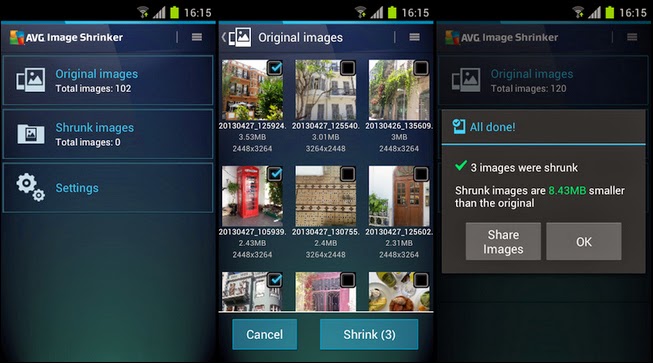
If you need to send images to someone via email or Skype, it would be great to reduce its size with an app like AVG Image Shrink. A smartphone's full-res photos can be several megabytes in size each, but a compressed image can be a tenth of that. Some social networking apps, such as the Facebook one, have automatic compression already built into them.
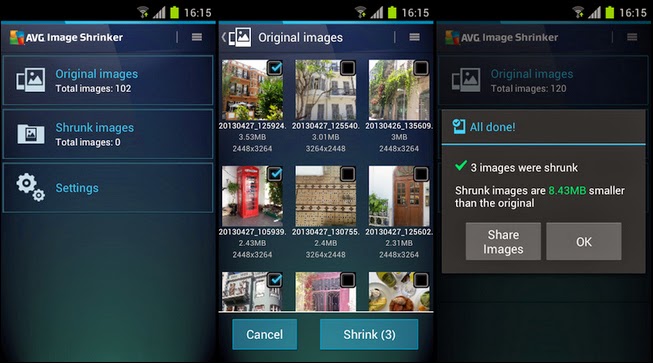
Suggestion No.11 : Disable data manually
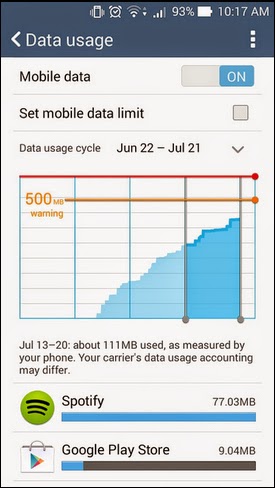 | Yes, we know that flipping the switch is the most obvious solution to saving up data, but it is, without a doubt, the most effective one. Simply, turn off your 3G/4G connection whenever you don't need it. Most manufacturer UIs should have a toggle button for this setting in their notification panels. However the downside to this approach is that you won't be getting email updates and social network messages. |

- Iphone 6 And Iphone 6 Plus Tips And Tricks
The Apple iPhone 6 and iPhone 6 Plus arrived with a splash and a huge initial sales success, but since they are such a huge upgrade over the smaller, 4-inch iPhone 5s, there is a ton of new features and little things that you can do to tweak the iOS 8...
- Samsung Galaxy Fame Tips And Tricks
How to find your IMEI address There are two ways to find your IMEI address on your Samsung Galaxy Fame. The first one is to look in the phone's settings by going to Settings - About Phone - Status. Then scroll down until you see IMEI Address. The...
- Google Nexus 5 Setup Guide: 5 Steps To Get Started
The Google Nexus 5 runs great from the moment you pull it out of the box, especially with the new and improved Android 4.4 KitKat software on board. However you?ll want to make a few immediate changes to be better prepared, more secure, better performance...
- Nokia Lumia 925 Tips And Tricks
The Nokia Lumia 925 is the slimmer, prettier version of the Lumia 920. It has a great camera, Windows Phone 8 and is dead easy to use. There are some tweaks needed to get the best out of it, though. Here are our top Nokia Lumia 925 tips and tricks. ...
- How To Root Sony Xperia Z On Both Locked And Unlocked Bootloaders
Sony Xperia Z is the latest and by far the most promising Android Smart Phone by Sony. Rooting in Android is an act of accessing root user permissions which can be useful to install Apps that need root access and boost up the performance of your...
