Smartphones And Mobiles
Windows Phone 8 is Microsoft?s latest mobile operating system. Sceptics may say it?s not a patch on iOS or Android but, finally, they?re being proved wrong. Windows Phone 8 now offers a bundle of features not available at the big Windows for phones re-launch of 2010.
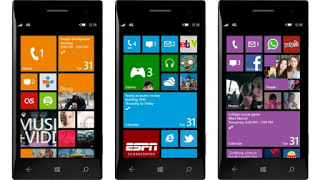
Want to know what Windows Phone 8 can do? Here are our top tips and tricks.
One of the most important new features of Windows Phone 8 is that you can make Live Tiles smaller. In Windows Phone 7, you were restricted to just two sizes, and that meant it was pretty hard to make good use of your phone?s screen space. To cycle between the sizes, hold a finger down on a Live Tile then tap the downward-facing arrow icon on its bottom-right edge.
A top feature of any Nokia Windows Phone mobile is Nokia Maps. In turn, its top-billing bit is being able to save maps to the phone?s internal memory. To do this, tap the ??? icon to the bottom-right of the screen in Nokia Maps, then tap the ?download maps? option. You?ll then be given a choice of different map regions to download. The whole of England is only a few hundred megabytes, so it?s well worth a download if you live in a poor signal area, or want to save on mobile data.
Like so many elements of Windows Phone 8, multi-tasking is easy to use and looks pretty fantastic. To access the multi-tasking menu, just hold down on the home button ? the middle soft key ? and this menu pops up. It shows recent apps as large thumbnail previews that take up around 60-70 per cent of the screen, a bit like the tabs menu in some mobile browsers.
So simple it?s barely a tip, you delete apps from the main apps menu ? a right-to-left swipe away from the home screen. Just hold down a finder on an app and a little menu will appear. In this menu you?ll see the uninstall option. Tap that and the app will be no more.
You may never need to take a screenshot with your phone, but to people like us an easy screenshot tool is a godsend. Just press the power button and the Windows soft key at the same time and you?ll hear a shutter sound. A screenshot will then be saved to the image gallery.
Kid?s Corner is a feature introduced with version ?8? of Windows Phone that provides an area that?s safe for kids to play with ? they won?t stumble upon anything untoward or accidentally (or otherwise) delete all your music. You?ll find the option within the main Settings menu. It lets you manually select the apps, games accessible from within Kid?s Corner. To access it, you simply swipe right-to-left from the lock screen.
The camera app of Windows Phone 8 is pretty basic by itself, with no Panorama or HDR modes. However, you can add camera modules that add these sorts of features. Microsoft calls them Lenses. You can access the Lenses menu by tapping the button within the camera app that features two arrows pointing in different directions. Additional Lenses are available to download too, and plenty are free.
Skydrive is Microsoft?s cloud storage solution. With a Windows Phone you?re automatically given several gigabytes of storage online ? and when you setup your phone you?re given the option to automatically backup your data to the cloud. But how do you access it? With a phone, it?s pretty simple ? your Skydrive photos will show up as an album within the camera roll, and other data is automatically sync?d. To access your data with a laptop/desktop browser, it?s pretty easy too. Click the downward arrow in the nav bar at the top of the screen of the Outlook.com interface. A pop-up menu will appear, featuring Skydrive as an option. Select it and you?ll see all your Skydrive wares.
Windows Phone 8 has its own tune identification engine ? just play your phone a song while connected to the net and it?ll tell you what it is. The OS doesn?t shout about the feature, though. Tap the Search soft key, common to all Windows phones, and the universal Bing search bar will pop up. On the bottom of the screen you?ll see a darkened bar with two icons. Tap the one with a note on it and the mic will start listening for a tune. As long as it?s clear enough, it?ll attempt to identify what it is. Simple.
The other icon here, bearing an eye is what you use to scan barcodes and QR codes, and even read text, turning it into text you can copy and paste into documents. This really is a fantastic feature, and that Windows Phone 8 doesn?t even show it off demonstrates impressive taste and reserve, we reckon.
- Microsoft Officially Announces Windows 10
Microsoft Windows 10 is unveiled Were you waiting for Windows 9 ? Oh ! Microsoft has not any intention to release a windows with number nine. It's time to meet Windows 10. Yes, the leading software company Microsoft has unveiled the latest version...
- Windows Phone 8.1 Nears To Launch And Wp 8.5 Is In The Making
Windows 8.5 is in the making Windows phone is a famous operating system for smart phones that has boost up with the advent of Nokia's window phone. Nokia is the bigger partner of Microsoft to promote this operating system world wide. The Windows...
- Nokia Lumia 920 Tips And Tricks
Microsoft took the Windows Phone operating system to a whole new level with the launch of Windows Phone 8. With this revamped operating system it is now possible to make the most out of it by using different tips and tricks. Here are some tips which can...
- Nokia Lumia 620 Tips And Tricks
The entry-level Nokia Lumia 620 might be the new kid on the block, but it?s attracting a lot of attention and with great hardware and a tantalisingly low price tag, it?s no surprise that sales of this small Windows Phone 8 handset could well make a big...
- Windows Phone 7 Tips And Tricks
Microsoft's Windows Phone 7 operating system was a big surprise when it first appeared, not because it came out of the blue, but rather because it was so much better than everyone expected. The Windows Phone 7 Metro user-interface managed to almost...
Smartphones And Mobiles
Windows Phone 8 tips and tricks
Windows Phone 8 is Microsoft?s latest mobile operating system. Sceptics may say it?s not a patch on iOS or Android but, finally, they?re being proved wrong. Windows Phone 8 now offers a bundle of features not available at the big Windows for phones re-launch of 2010.
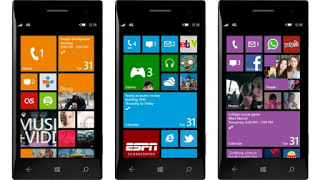
Want to know what Windows Phone 8 can do? Here are our top tips and tricks.
How to change Live Tile sizes
One of the most important new features of Windows Phone 8 is that you can make Live Tiles smaller. In Windows Phone 7, you were restricted to just two sizes, and that meant it was pretty hard to make good use of your phone?s screen space. To cycle between the sizes, hold a finger down on a Live Tile then tap the downward-facing arrow icon on its bottom-right edge.
How to save maps in Nokia Maps (Nokia phones only)
A top feature of any Nokia Windows Phone mobile is Nokia Maps. In turn, its top-billing bit is being able to save maps to the phone?s internal memory. To do this, tap the ??? icon to the bottom-right of the screen in Nokia Maps, then tap the ?download maps? option. You?ll then be given a choice of different map regions to download. The whole of England is only a few hundred megabytes, so it?s well worth a download if you live in a poor signal area, or want to save on mobile data.
How to multi-task
Like so many elements of Windows Phone 8, multi-tasking is easy to use and looks pretty fantastic. To access the multi-tasking menu, just hold down on the home button ? the middle soft key ? and this menu pops up. It shows recent apps as large thumbnail previews that take up around 60-70 per cent of the screen, a bit like the tabs menu in some mobile browsers.
How to delete apps
So simple it?s barely a tip, you delete apps from the main apps menu ? a right-to-left swipe away from the home screen. Just hold down a finder on an app and a little menu will appear. In this menu you?ll see the uninstall option. Tap that and the app will be no more.
How to take screenshots in Windows Phone 8
You may never need to take a screenshot with your phone, but to people like us an easy screenshot tool is a godsend. Just press the power button and the Windows soft key at the same time and you?ll hear a shutter sound. A screenshot will then be saved to the image gallery.
How to activate Kid?s Corner
Kid?s Corner is a feature introduced with version ?8? of Windows Phone that provides an area that?s safe for kids to play with ? they won?t stumble upon anything untoward or accidentally (or otherwise) delete all your music. You?ll find the option within the main Settings menu. It lets you manually select the apps, games accessible from within Kid?s Corner. To access it, you simply swipe right-to-left from the lock screen.
How to add camera effects and modes
The camera app of Windows Phone 8 is pretty basic by itself, with no Panorama or HDR modes. However, you can add camera modules that add these sorts of features. Microsoft calls them Lenses. You can access the Lenses menu by tapping the button within the camera app that features two arrows pointing in different directions. Additional Lenses are available to download too, and plenty are free.
How to access Skydrive
Skydrive is Microsoft?s cloud storage solution. With a Windows Phone you?re automatically given several gigabytes of storage online ? and when you setup your phone you?re given the option to automatically backup your data to the cloud. But how do you access it? With a phone, it?s pretty simple ? your Skydrive photos will show up as an album within the camera roll, and other data is automatically sync?d. To access your data with a laptop/desktop browser, it?s pretty easy too. Click the downward arrow in the nav bar at the top of the screen of the Outlook.com interface. A pop-up menu will appear, featuring Skydrive as an option. Select it and you?ll see all your Skydrive wares.
How to identify a tune, without Shazam
Windows Phone 8 has its own tune identification engine ? just play your phone a song while connected to the net and it?ll tell you what it is. The OS doesn?t shout about the feature, though. Tap the Search soft key, common to all Windows phones, and the universal Bing search bar will pop up. On the bottom of the screen you?ll see a darkened bar with two icons. Tap the one with a note on it and the mic will start listening for a tune. As long as it?s clear enough, it?ll attempt to identify what it is. Simple.
How to read QR codes and barcodes
The other icon here, bearing an eye is what you use to scan barcodes and QR codes, and even read text, turning it into text you can copy and paste into documents. This really is a fantastic feature, and that Windows Phone 8 doesn?t even show it off demonstrates impressive taste and reserve, we reckon.
- Microsoft Officially Announces Windows 10
Microsoft Windows 10 is unveiled Were you waiting for Windows 9 ? Oh ! Microsoft has not any intention to release a windows with number nine. It's time to meet Windows 10. Yes, the leading software company Microsoft has unveiled the latest version...
- Windows Phone 8.1 Nears To Launch And Wp 8.5 Is In The Making
Windows 8.5 is in the making Windows phone is a famous operating system for smart phones that has boost up with the advent of Nokia's window phone. Nokia is the bigger partner of Microsoft to promote this operating system world wide. The Windows...
- Nokia Lumia 920 Tips And Tricks
Microsoft took the Windows Phone operating system to a whole new level with the launch of Windows Phone 8. With this revamped operating system it is now possible to make the most out of it by using different tips and tricks. Here are some tips which can...
- Nokia Lumia 620 Tips And Tricks
The entry-level Nokia Lumia 620 might be the new kid on the block, but it?s attracting a lot of attention and with great hardware and a tantalisingly low price tag, it?s no surprise that sales of this small Windows Phone 8 handset could well make a big...
- Windows Phone 7 Tips And Tricks
Microsoft's Windows Phone 7 operating system was a big surprise when it first appeared, not because it came out of the blue, but rather because it was so much better than everyone expected. The Windows Phone 7 Metro user-interface managed to almost...
