Smartphones And Mobiles
The HTC One is a massively popular phone -- so popular that its manufacturer is struggling to keep up with demand. Should you be lucky enough to own this blisteringly fast Android powerhouse, then you've no doubt already marvelled at its terrific screen, punchy stereo speakers and solid build quality. If all of the One's built-in features are still not enough to satisfy you, then perhaps you're ready to take your handset to the next level -- and that means getting root access.
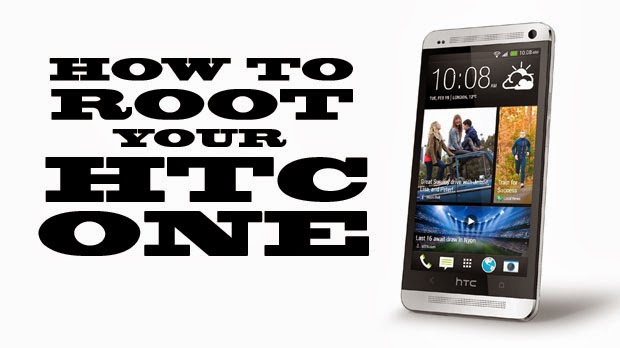
Root access allows you to do all kinds of amazing things, such as installing custom firmware, removing stubborn applications and generally gaining more control over your device. Like so many things in life, rooting isn't without its risks. Tampering with your phone's software invalidates your warranty, and if something goes wrong during the procedure you could end up with an expensive paperweight. As always, we can take absolutely no responsibility for any damage or loss of data that may occur from following this guide.
Mercifully, the process outlined below is pretty foolproof and we've already tested it ourselves, so assuming you're still brave enough, let's get down to business. The guide assumes you're using a Windows-based PC.
To root the HTC One you'll need to unlock the phone's bootloader. This wipes everything on the handset, so make sure you've already backed up all of your valuable data, such as photos, videos and audio. Once you move onto the next step, you've got to be prepared to lose it all.
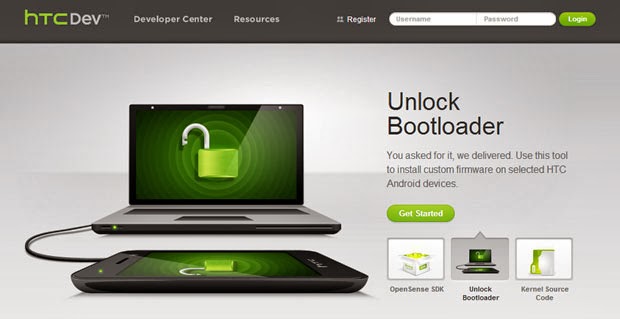
Before you can do any rooting, you'll have to unlock the HTC One's bootloader. Visit HTC's dev site and register, if you haven't already. Follow the steps provided to place your phone into Fastboot mode and request the device ID token required to perform the unlock. You'll need the latest version of the Android SDK to do this, so make sure you've downloaded it beforehand.
Once you've got the token, you'll need to input it into the HTC dev site, after which point you'll get the code used to unlock the phone, plus instructions on how to do it. During the unlock process you'll need to place all related files in a folder. Make sure you place it on your desktop, as you'll be putting more stuff in there as part of the next step of the guide.
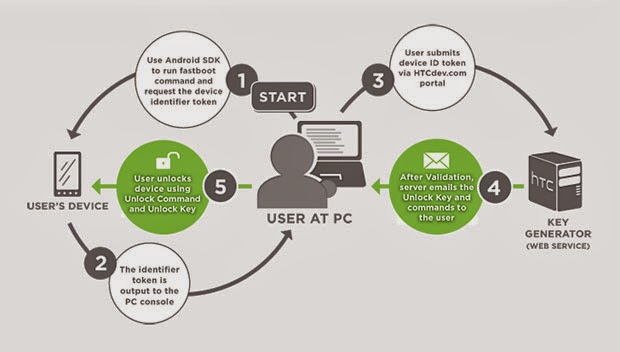
Grab the latest version of TWRP recovery (currently 2.5.0.0) and place it in the same folder where you downloaded the previous files.
You'll need to regress to the world of MS-DOS for this next bit, which might bring back unhappy memories for anyone over the age of 30. Open up the Start menu in Windows and type "cmd" and press enter, then use "cd/desktop/xxxxx" (with the "xxxxx" being the name of the folder) to navigate to the folder where you previously downloaded all the files.
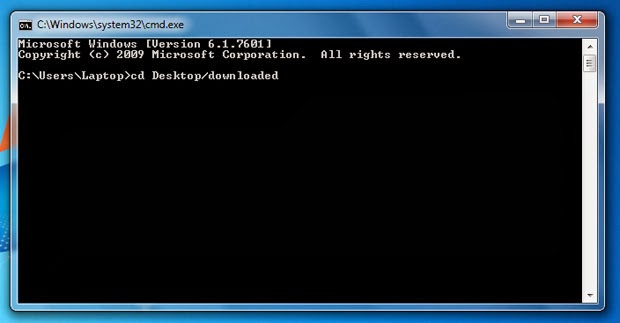
You're prepped PC-side, but now you need to make sure your HTC One is ready for the rooting process to begin. Place the phone into Fastboot mode by turning it off completely and then holding down the Power and Volume Down buttons. Select 'Fastboot' using the volume rocker and press the power button to select it. Now connect your phone to your PC using a Micro-USB cable.

In the command prompt, type "fastboot flash recovery twrp.img". The TWRP recovery will then be flashed to your phone. After this has completed, restart your phone.
Download the SuperUser application from here and copy it to the root of the phone's internal memory. To install it, you'll need to boot the phone into recovery mode. Switch off the handset and hold down the Power and Volume Down buttons again. Navigate to 'Recovery' and press the power button. From the next menu, tap 'Install' and then select the SuperUser.zip file you copied across earlier. Once that process is complete, reboot your freshly rooted HTC One and enjoy.
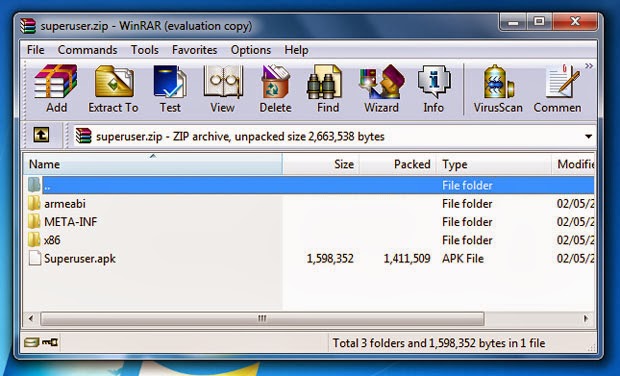
- (video) Instructions On How To Use The Nexus 7 Toolkit
Install Romcook and installing recovery mode seems to be an inevitable demand for the Nexus 7 2013 users . However, not everyone can perform rooting out , thus making the toolkit available are very good options for Android users . Nexus 7 Toolkit 2013...
- How To Root Samsung Galaxy S5 - Rooting Tips And Tricks
Here?s how to root your Samsung Galaxy S5. I have put together 2 different ways of rooting your Samsung Galaxy S5 depending on what you are going to do with your Galaxy S5. If you need to backup your phone, install custom ROM, and also have root,...
- How To Root The Samsung Galaxy S4
So you've just received your gorgeous new Samsung Galaxy S4. Isn't it lovely? After you've finished caressing its sleek lines, admiring its gorgeous Super AMOLED screen and gasping in amazement at its insanely powerful processor, you might...
- How To Root Sony Xperia Z On Both Locked And Unlocked Bootloaders
Sony Xperia Z is the latest and by far the most promising Android Smart Phone by Sony. Rooting in Android is an act of accessing root user permissions which can be useful to install Apps that need root access and boost up the performance of your...
- How To Root Nexus 4! [windows/mac Osx/linux/ubuntu]
For those of you who want to root your Nexus 4 Android smartphone, here?s a step-by-step tutorial showing you how to root a Nexus 4 on Windows, Linux/Ubuntu, or Mac OSX computer. This works for all Android versions including Android 4.2.1 and 4.2.2....
Smartphones And Mobiles
How to root the HTC One
The HTC One is a massively popular phone -- so popular that its manufacturer is struggling to keep up with demand. Should you be lucky enough to own this blisteringly fast Android powerhouse, then you've no doubt already marvelled at its terrific screen, punchy stereo speakers and solid build quality. If all of the One's built-in features are still not enough to satisfy you, then perhaps you're ready to take your handset to the next level -- and that means getting root access.
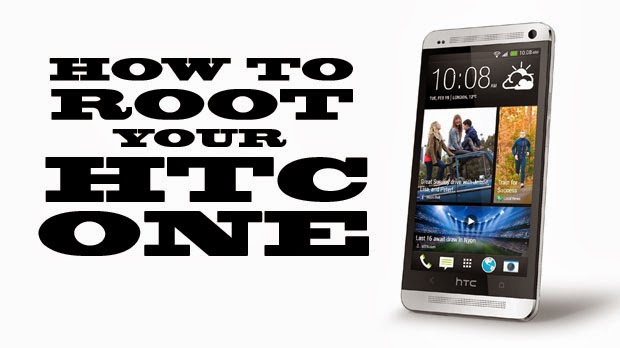
Root access allows you to do all kinds of amazing things, such as installing custom firmware, removing stubborn applications and generally gaining more control over your device. Like so many things in life, rooting isn't without its risks. Tampering with your phone's software invalidates your warranty, and if something goes wrong during the procedure you could end up with an expensive paperweight. As always, we can take absolutely no responsibility for any damage or loss of data that may occur from following this guide.
Mercifully, the process outlined below is pretty foolproof and we've already tested it ourselves, so assuming you're still brave enough, let's get down to business. The guide assumes you're using a Windows-based PC.
1. Back up your phone
To root the HTC One you'll need to unlock the phone's bootloader. This wipes everything on the handset, so make sure you've already backed up all of your valuable data, such as photos, videos and audio. Once you move onto the next step, you've got to be prepared to lose it all.
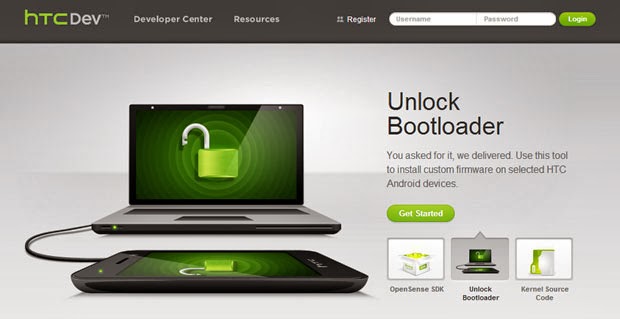
2. Unlock the phone's bootloader
Before you can do any rooting, you'll have to unlock the HTC One's bootloader. Visit HTC's dev site and register, if you haven't already. Follow the steps provided to place your phone into Fastboot mode and request the device ID token required to perform the unlock. You'll need the latest version of the Android SDK to do this, so make sure you've downloaded it beforehand.
Once you've got the token, you'll need to input it into the HTC dev site, after which point you'll get the code used to unlock the phone, plus instructions on how to do it. During the unlock process you'll need to place all related files in a folder. Make sure you place it on your desktop, as you'll be putting more stuff in there as part of the next step of the guide.
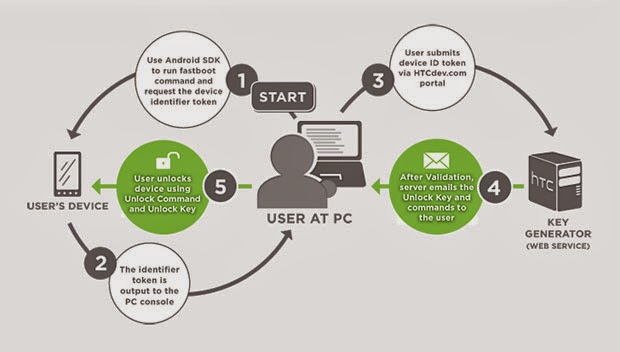
3. Download TWRP recovery
Grab the latest version of TWRP recovery (currently 2.5.0.0) and place it in the same folder where you downloaded the previous files.
4. Open up a command prompt
You'll need to regress to the world of MS-DOS for this next bit, which might bring back unhappy memories for anyone over the age of 30. Open up the Start menu in Windows and type "cmd" and press enter, then use "cd/desktop/xxxxx" (with the "xxxxx" being the name of the folder) to navigate to the folder where you previously downloaded all the files.
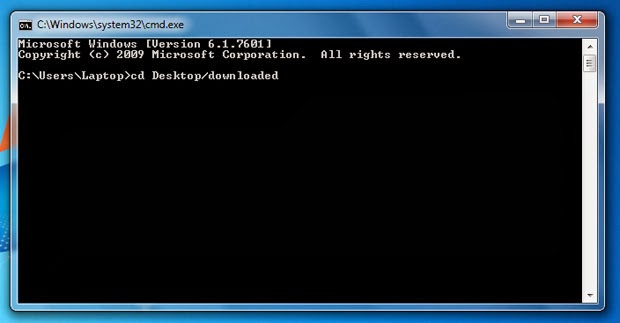
5. Place your HTC One into fastboot mode
You're prepped PC-side, but now you need to make sure your HTC One is ready for the rooting process to begin. Place the phone into Fastboot mode by turning it off completely and then holding down the Power and Volume Down buttons. Select 'Fastboot' using the volume rocker and press the power button to select it. Now connect your phone to your PC using a Micro-USB cable.

6. Flash TWRP recovery to your HTC One
In the command prompt, type "fastboot flash recovery twrp.img". The TWRP recovery will then be flashed to your phone. After this has completed, restart your phone.
7. Download and install SuperUser
Download the SuperUser application from here and copy it to the root of the phone's internal memory. To install it, you'll need to boot the phone into recovery mode. Switch off the handset and hold down the Power and Volume Down buttons again. Navigate to 'Recovery' and press the power button. From the next menu, tap 'Install' and then select the SuperUser.zip file you copied across earlier. Once that process is complete, reboot your freshly rooted HTC One and enjoy.
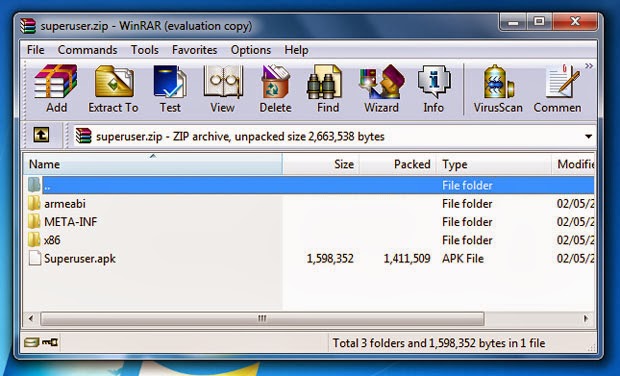
- (video) Instructions On How To Use The Nexus 7 Toolkit
Install Romcook and installing recovery mode seems to be an inevitable demand for the Nexus 7 2013 users . However, not everyone can perform rooting out , thus making the toolkit available are very good options for Android users . Nexus 7 Toolkit 2013...
- How To Root Samsung Galaxy S5 - Rooting Tips And Tricks
Here?s how to root your Samsung Galaxy S5. I have put together 2 different ways of rooting your Samsung Galaxy S5 depending on what you are going to do with your Galaxy S5. If you need to backup your phone, install custom ROM, and also have root,...
- How To Root The Samsung Galaxy S4
So you've just received your gorgeous new Samsung Galaxy S4. Isn't it lovely? After you've finished caressing its sleek lines, admiring its gorgeous Super AMOLED screen and gasping in amazement at its insanely powerful processor, you might...
- How To Root Sony Xperia Z On Both Locked And Unlocked Bootloaders
Sony Xperia Z is the latest and by far the most promising Android Smart Phone by Sony. Rooting in Android is an act of accessing root user permissions which can be useful to install Apps that need root access and boost up the performance of your...
- How To Root Nexus 4! [windows/mac Osx/linux/ubuntu]
For those of you who want to root your Nexus 4 Android smartphone, here?s a step-by-step tutorial showing you how to root a Nexus 4 on Windows, Linux/Ubuntu, or Mac OSX computer. This works for all Android versions including Android 4.2.1 and 4.2.2....
