Smartphones And Mobiles
So you've just received your gorgeous new Samsung Galaxy S4. Isn't it lovely? After you've finished caressing its sleek lines, admiring its gorgeous Super AMOLED screen and gasping in amazement at its insanely powerful processor, you might want to consider taking more control over it -- and in Android terms that means rooting.

Rooting your device is basically like gaining administrative rights on a PC. You're able to install custom firmware, remove unwanted bloatware applications and generally get a little more hands on with the core functionality of the phone. For seasoned Android veterans, rooting is practically the first thing they do when they take a new phone out of its packaging, but if you're a novice, then you might want to exercise a little caution.
As with any process which involves tampering with your phone's firmware, rooting your device can have negative as well as positive consequences. Although it's unlikely, you could end up with a bricked and unresponsive handset -- so consider yourself warned. You'll also void your warranty.
Another thing to note is that this guide relates to the GT-i9505 with the Snapdragon 600 chipset, and not the octo-core variant. This process will also not work with S4 handsets which have the a software baseband ending in MDM. You can find out your baseband reference by going to Settings > More > About Phone.
And finally, this guide assumes you're using Windows 7 on your PC.
With that out of the way, let's get on with the rooting, shall we?
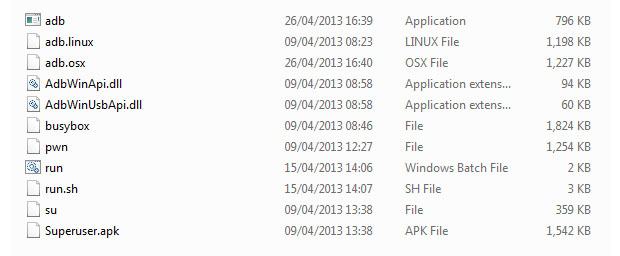
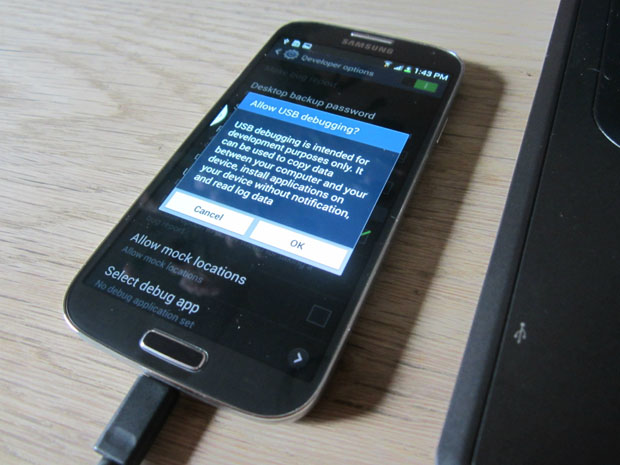
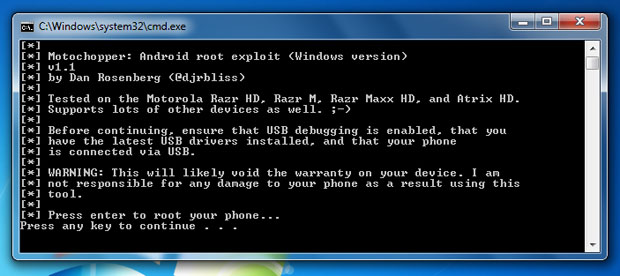
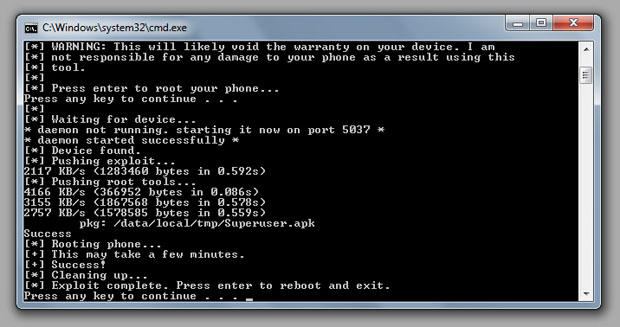
Once the process is complete, you'll see a screen like the one below. Press enter, and your freshly-rooted Galaxy S4 will reboot. Open up your app drawer and you'll notice that the all-important Superuser application has been installed. Welcome to the world of rooted Android!
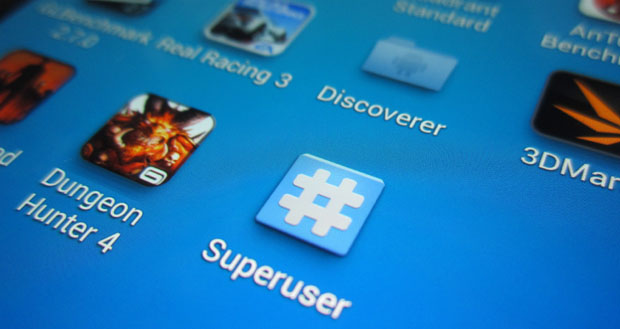
- (video) Instructions On How To Use The Nexus 7 Toolkit
Install Romcook and installing recovery mode seems to be an inevitable demand for the Nexus 7 2013 users . However, not everyone can perform rooting out , thus making the toolkit available are very good options for Android users . Nexus 7 Toolkit 2013...
- How To Root Samsung Galaxy S5 - Rooting Tips And Tricks
Here?s how to root your Samsung Galaxy S5. I have put together 2 different ways of rooting your Samsung Galaxy S5 depending on what you are going to do with your Galaxy S5. If you need to backup your phone, install custom ROM, and also have root,...
- How To Root The Htc One
The HTC One is a massively popular phone -- so popular that its manufacturer is struggling to keep up with demand. Should you be lucky enough to own this blisteringly fast Android powerhouse, then you've no doubt already marvelled at its terrific...
- How To Root Google Nexus 5
Ok, the Google Nexus 5 has been out there for a while and we think it's about time for a root tutorial. So, without further ado, here is our step by step guide with images. As always, gaining root access is risky, and if you do not follow...
- How To Root Nexus 4! [windows/mac Osx/linux/ubuntu]
For those of you who want to root your Nexus 4 Android smartphone, here?s a step-by-step tutorial showing you how to root a Nexus 4 on Windows, Linux/Ubuntu, or Mac OSX computer. This works for all Android versions including Android 4.2.1 and 4.2.2....
Smartphones And Mobiles
How to root the Samsung Galaxy S4
So you've just received your gorgeous new Samsung Galaxy S4. Isn't it lovely? After you've finished caressing its sleek lines, admiring its gorgeous Super AMOLED screen and gasping in amazement at its insanely powerful processor, you might want to consider taking more control over it -- and in Android terms that means rooting.

Rooting your device is basically like gaining administrative rights on a PC. You're able to install custom firmware, remove unwanted bloatware applications and generally get a little more hands on with the core functionality of the phone. For seasoned Android veterans, rooting is practically the first thing they do when they take a new phone out of its packaging, but if you're a novice, then you might want to exercise a little caution.
As with any process which involves tampering with your phone's firmware, rooting your device can have negative as well as positive consequences. Although it's unlikely, you could end up with a bricked and unresponsive handset -- so consider yourself warned. You'll also void your warranty.
Another thing to note is that this guide relates to the GT-i9505 with the Snapdragon 600 chipset, and not the octo-core variant. This process will also not work with S4 handsets which have the a software baseband ending in MDM. You can find out your baseband reference by going to Settings > More > About Phone.
And finally, this guide assumes you're using Windows 7 on your PC.
With that out of the way, let's get on with the rooting, shall we?
1. Back up your phone
Although this process won't wipe any data from your phone, it's always prudent to make sure you've backed up any precious data before proceeding. CNET UK cannot be held responsible for any damage or data loss you may suffer as a result of following this guide, mmmkay?2. Download Motochopper
This is the application which performs the rooting process. Although it's been developed for Motorola devices -- hence the title -- it works on certain Qualcomm-based phones, too. You can download it from here. Once you've done that, extract the files.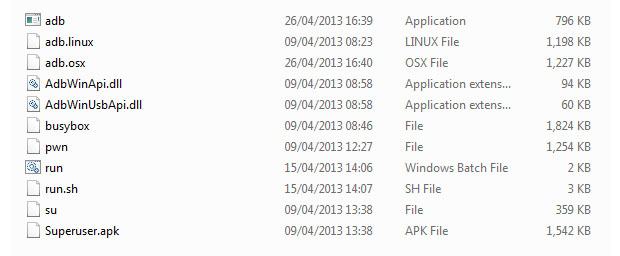
3: Switch on USB debugging
To perform this step, you'll need to activate your S4's developer menu if you haven't done so already. Navigate to Settings > More > About Phone. Scroll down to Build Number and tap it seven times. This will enable the Developer Options menu, which you can find in the More area of the Setting menu. Navigate there and then tick the USB Debugging box. Next, plug your phone into your PC using your standard micro-USB cable. You'll have to wait for Windows to install the necessary drivers.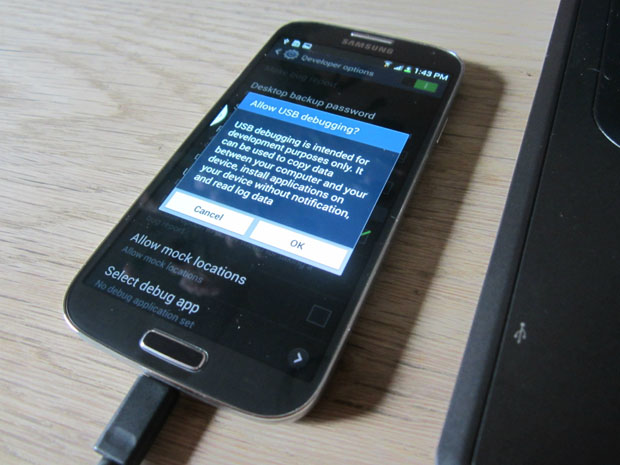
4: Fire up Motochopper
Locate the Motochopper files you extracted earlier and double click the 'Run' executable. You'll see a screen like the one below: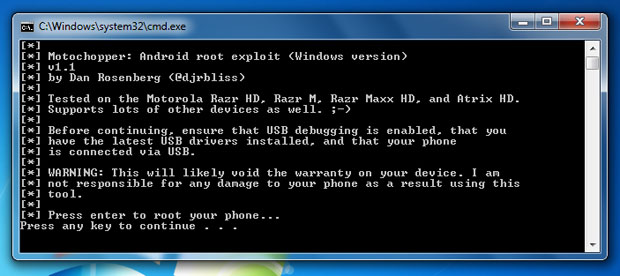
5: Follow the on-screen prompts
Press enter to root your device. Your Galaxy S4 should pop a notification message up -- simply tap 'OK' to proceed with the rooting process. If you don't see a message, just double check that you've got the latest Samsung drivers and that USB debugging is definitely switched on.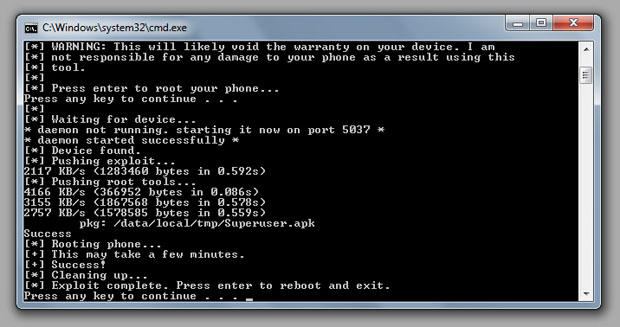
Once the process is complete, you'll see a screen like the one below. Press enter, and your freshly-rooted Galaxy S4 will reboot. Open up your app drawer and you'll notice that the all-important Superuser application has been installed. Welcome to the world of rooted Android!
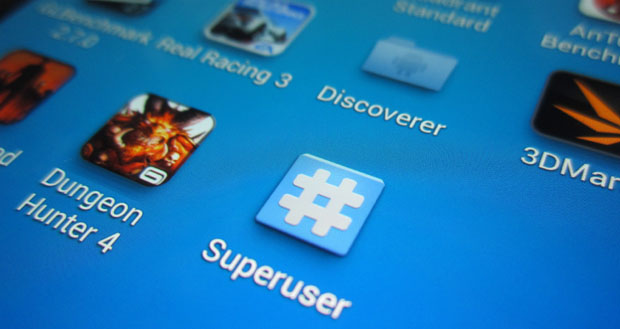
- (video) Instructions On How To Use The Nexus 7 Toolkit
Install Romcook and installing recovery mode seems to be an inevitable demand for the Nexus 7 2013 users . However, not everyone can perform rooting out , thus making the toolkit available are very good options for Android users . Nexus 7 Toolkit 2013...
- How To Root Samsung Galaxy S5 - Rooting Tips And Tricks
Here?s how to root your Samsung Galaxy S5. I have put together 2 different ways of rooting your Samsung Galaxy S5 depending on what you are going to do with your Galaxy S5. If you need to backup your phone, install custom ROM, and also have root,...
- How To Root The Htc One
The HTC One is a massively popular phone -- so popular that its manufacturer is struggling to keep up with demand. Should you be lucky enough to own this blisteringly fast Android powerhouse, then you've no doubt already marvelled at its terrific...
- How To Root Google Nexus 5
Ok, the Google Nexus 5 has been out there for a while and we think it's about time for a root tutorial. So, without further ado, here is our step by step guide with images. As always, gaining root access is risky, and if you do not follow...
- How To Root Nexus 4! [windows/mac Osx/linux/ubuntu]
For those of you who want to root your Nexus 4 Android smartphone, here?s a step-by-step tutorial showing you how to root a Nexus 4 on Windows, Linux/Ubuntu, or Mac OSX computer. This works for all Android versions including Android 4.2.1 and 4.2.2....
