Smartphones And Mobiles
Yosemite is the second version of OS X since its reboot last year, when Apple switched from naming its annual OS X updates after big cats to places in California. It also neatly side-stepped the problem of where to go after 10.9 by avoiding the use of numbers altogether (although they do still exist in the geekier parts of the OS like System Information, where Yosemite is referred to as OS X 10.10).
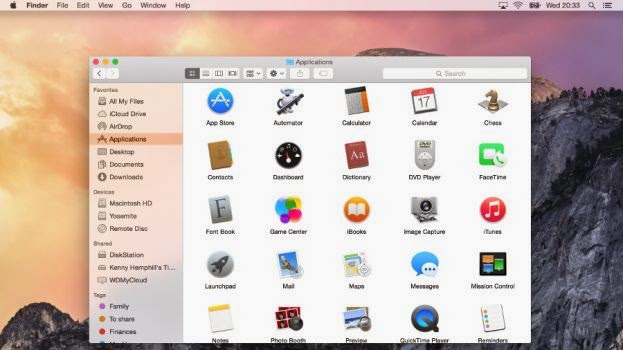
So, what's new? Quite a lot, actually, and nearly all of it in the name of greater consistency between OS X and iOS. That's not to say that Apple is gradually merging the two operating systems ? there's no evidence at all that's on the agenda. Nevertheless, several alterations and additions in Yosemite do tie OS X more closely with iOS 8.
The most obvious change, visually at least, is the new interface. Yosemite does to the Mac what iOS 7 did to the iPhone and iPad. Its user interface is flatter ? though not flat, there are still drop shadows and other nods to the third dimension, it's just that now they exist for a purpose rather than being merely eye candy. No more glassy textures.
There's more translucency in Yosemite than its predecessor, Mavericks. Where once it was limited to the Finder's menu bar, it now pops up in lots of places, including Finder menus and the sidebar of Finder windows. It's been tweaked so that the underlying image is blurred and less distracting than in Mavericks, but we suspect it will still be a love it or hate it feature. If you do hate it, you can 'reduce' it in the Accessibility pane of System Preferences.
Perhaps the most controversial change in Yosemite's user interface, however, is the switch in font from Lucida Grande to Helvetica Neue ? another alignment with iOS. It takes a bit of getting used to, and for some it will never be right, but we found ourselves warming to it over time.
Some of OS X's application icons have changed to resemble their iOS counterparts. iTunes, for example, now has a red icon instead of a blue one.
Not a huge amount has changed here, but there is one key addition: iCloud Drive. Your iCloud storage drive now shows up in the Finder and you can drag and drop files and folders to it just like any other location. It also displays the files you've opted to store there from apps like Pages, Numbers, and Text Edit.
Folders are now a brighter blue, but Apple hasn't taken the opportunity to rethink its confusing implementation of tags, which is a great disappointment. For those of us who used to mark Finder files and folders with a specific colour to indicate action that needed to be taken, for example, the tagging system is an irritation more than an aid.
The shelf has gone, which will be a great relief to many, and the Dock has now reverted back to its original format, a rectangle. Not so good is the loss of the Dock preferences from the Apple menu ? to change things like magnification or show/hide, you must now pay a visit to System Preferences.
The traffic light buttons at the top left of windows have, like everything else in Yosemite, lost their glassy texture and are now flat matte red, amber, and green. But there's a more significant change ? the green button now acts, by default, as the full-screen switch in apps that support full-screen use. The arrows at the top right corner of windows are gone. In apps that don't support full-screen operation, the green button reverts to its regular duty of maximising windows. Holding down the Option (Alt) key also switches the green button from full-screen to maximise.
Brand new in Yosemite is Dark Mode, which turns some aspects of the OS a much darker shade of grey, to make it more comfortable to use your Mac in dim lighting. These include the Finder menu bar, Dock, and application switcher. During the beta period some elements of Dark Mode, such as Finder menus, were poorly implemented, and it remains to be seen whether they have been fixed in time for the full release.
Hands up if you used Notification Centre in Mavericks? No, us neither. But Yosemite makes it much more interesting by adding a Today panel that works in a similar way to iOS 8's Notification Centre. It displays your Calendar appointments, the weather, world clock, and other elements you choose. And it supports third party widgets too. Oh, and it's another OS X element to be given the translucent treatment.
Spotlight in Yosemite is unrecognisable from its predecessors. Where once it slid almost apologetically into view underneath the magnifying glass on the menu bar, it now leaps into action in the centre of the screen. It looks, and operates, much more like a launcher such as Launch Bar, Quicksilver, or Alfred, than Spotlight of yore.
There's a good reason for the change, however; Spotlight is now much more useful than it used to be. It hooks into online data sources to pull out information and display it on-screen. Type in the name of a movie, for example, and you'll get a thumbnail image and a plot summary with credits courtesy of Wikipedia. Type in the name of a restaurant or hotel, and Spotlight will display a snippet of a map, along with details of the establishment and reviews from Yelp.
For local files, it displays inline previews of documents and, as before, can be used in lieu of a calculator when you're in a hurry. It might just be enough to tempt you away from your favourite launcher.
The first impression Safari makes when launched is that it's smaller and lighter than it used to be. Apple has reduced the height of the menu bar and the result is the loss of toolbar favourites. They no longer display by default, though you can switch them back on again from the Bookmarks menu.
New tabs now open with a display of tabs from the Favourites folder, rather than Top Sites. And those Favourites tabs appear again when you start to type in the address bar. A new tab switcher, accessed by pressing a button on the menu bar which is identical to the tab switcher in iOS, displays open tabs from all the devices connected to your iCloud account in the main window. You can navigate to any open tab, or close tabs on other devices.
The only other items on the sparse toolbar are a share icon, again identical to the iOS 8 share button, navigation arrows, and a button to show or hide the left-hand pane which displays Bookmarks, Reading List, and Shared Links. There's no Home button.
The address bar is now even smarter, though, and works similarly to Spotlight. Movie titles display snippets from Wikipedia under the address bar, and hotels and restaurants show the same details as Spotlight. Click once and you're given a more detailed preview, click again and you're taken to the relevant website.
Besides the new icon, iTunes has had its interface overhauled. The Albums view looks even smarter than it did before, with better use of album covers' predominant colours for backgrounds. And the Artists view now gets a similar treatment to Albums.
Navigation has been made less intrusive. There are only three options at the top of the window now: My Music, Playlists, and iTunes Store. View options are now in a dropdown menu on the right, and Movies and TV Programmes, along with other content, have been moved from a dropdown menu to icons on the toolbar. By default, only music, movies, and TV shows are shown, but an Extras menu item allows you to add more.
The iTunes Store has had an overhaul too, and is now as clean and crisp as everything else in Yosemite. Here too, navigation has changed, though not necessarily for the better. It took us a bit of poking around to find out how to get to the App Store, for example. It turned out that it's hidden by default and you need to enable it from the same Extras menu that you use in the Library to view additional content there.
It seems as though Apple has deprecated the App Store in iTunes, at least in terms of making it easy to access, perhaps in recognition that many of us now buy iOS apps directly from the iOS App Store rather than iTunes.
There's still no sign of iTunes Radio in the UK.
Mail
At first glance, very little has changed in Mail, aside from the user interface. It handles threaded messages slightly differently, displaying the first name and initial of everyone in the thread in the preview, rather than just that of the most recent sender.
There are, however, two important new features. The first is Mail Drop, which allows you to send multi-gigabyte attachments (up to 5GB) by first sending them to iCloud and then allowing the recipient to download them at their leisure.
The second new feature is a poster child for Yosemite's Extensions, a feature which allows third parties to add functionality to Yosemite apps and features, in a similar way to iOS 8's Extensions. This one's called Markup and allows you to annotate image attachments from within Mail.
Messages gets the same flat speech bubbles as iOS 8. That, however, is the least significant change. You can now send SMS messages directly from Messages to any phone, as long as you have an iPhone connected to your iCloud account on the same Wi-Fi network.
Likewise, FaceTime now allows you to make and receive telephone calls on your Mac, using your iPhone as a proxy.
In Messages, you can now remove yourself from busy threads, switch on Do Not Disturb to mute notifications, and send audio snippets as well as text or images.
Day view in Calendar now uses the right-hand side of the window to display details about any event or appointment you click on, with the left-hand side showing the full day, hour by hour. It looks great and is very useful, but comes at the expense of the multi-day appointment display that used to inhabit the left-hand side of Day view.
The ability to use Messages and FaceTime for SMS messages and phone calls is part of what Apple calls Continuity. The theory is that you should be able to use whichever device ? Mac, iPhone, or iPad ? you want at any time, and accomplish anything on one you could do on another.
Handoff is another aspect of Continuity. The idea is that you could, say, start typing an email on your Mac, and then pick it up on your iPhone and carry on, without ever having to close or save it, or think about how to do this.
It works like this: whenever you have a handoff compatible app open on an iOS device nearby (hardware and software compatibility allowing), the app's icon appears to the left of the Dock. Click on it and you open the OS X equivalent app and continue working on the open document. The other way round, the icon appears on iOS 8's Lock screen or at the very left of the app switcher and you tap it to call up the document.
It's a very clever and very useful feature, but does some nifty behind the scenes work that uses both Wi-Fi and Bluetooth 4.0. So to use it, and other Continuity features, you'll need a device and a Mac that supports the latest version of Bluetooth. That means an iPhone 5 or later, iPad 4 or later, including the iPad mini, or an iPod touch 5th generation. Apple started introducing Bluetooth 4 in the Mac on the mid-2011 MacBook Air ? but you'll need to check if your specific Mac supports it.
We tested it using the public beta of Yosemite with iOS 8.0.2 on a Retina MacBook Pro and it worked pretty well both ways round. It did take a bit of fiddling to get it to work the first time, and trying to figure out where the icon on iOS had gone after the Lock screen disappeared took a few minutes (it's to the left of the current app in the app switcher, so obscured when you initially invoke the switcher), but nevertheless, it worked.
The other aspect of Continuity is AirDrop. Where previously you could AirDrop files between Macs or between iOS devices, you can now swap them between Mac and iOS devices.
Yosemite allows Mac users to 'mirror' the Mac's audio and video output to an Apple TV without either being on a Wi-Fi network. The two devices can create a peer-to-peer network to connect with each other. However, you'll have to have the most recent Apple TV, released in March 2013, as older models don't support the feature. And you still can't mirror an iOS device on a Mac's display in order to, for example, watch video stored on your iPad on your iMac screen.
Continuity is an excellent addition, and the ability to make and receive phone calls from your Mac in particular is something we've been waiting for since the advent of Bluetooth a decade ago.
iCloud Drive is also overdue, particularly for those of us who pay for additional storage, and it's good to see that it's as easy to use as Dropbox or OneDrive. The Today view transforms Notification Centre and we can't wait to see what developers do with Extensions.
Apple introduced tags with Mavericks. We didn't like the implementation then, and the way it hijacked colour coding, and we still don't. Handoff, while great, isn't intuitive and it's easy to become frustrated when trying to get it to work.
There seems to be no reason for the removal of Dock preferences from the Apple menu, and while it's a minor irritation, it's an irritation nonetheless. And the ability to AirPlay to, rather than just from, a Mac looks like it must remain on the wish-list for at least another year.
Yosemite is as big a deal for the Mac as iOS 7 was for the iPhone and iPad. Visually it takes a bit of getting used to, and there will no doubt be a period of bedding in as Apple smooths out one or two rough edges. If you were a fan of glassy textures and 3D tropes, you'll be disappointed. For the rest of us, however, the user interface is cleaner, crisper and looks particularly stunning on Retina displays.
User interface aside, the biggest news is the ever-tightening link between Apple's two operating systems. If you're uneasy with being 'locked in' to Apple's universe, prepare to be very uncomfortable.
Apple's mission is clear: it wants to make swapping between iOS and OS X as seamless as possible, while retaining the strengths of each platform. That involves compromises, however, and one of them is using iCloud and an Apple ID for all your stuff. If you can live with that, Yosemite is very good indeed.
- Music App Of Iphone Brought Many New Features In Ios 8.4
Changes are about to come in the user interface of Music App of your iPhone. Yes with the advent of iOS 8.4, there are many changes that you will watch in the Music app on your iPhone and iPad. The new version featured in a preview version of an...
- Ios 7 Tips And Tricks - Hidden Secrets And New Features
iOS 7 was introduced with the iPhone 5S and iPhone 5C is now available to download for all iPhone's and iPads. It is the first major overhaul of the iOS since the original iPhone - And, while plenty of the features are similar, how things...
- How To Move Your Itunes Library To An External Drive
Apple's iTunes Match service lets you store all your music in the cloud, but some people prefer to have a local copy of all their music instead. It's free, and doesn't disappear if your internet connection goes down. You might have thousands...
- 20 Ios 6 Tips, Tricks And Secrets
Another year, another operating system for your iOS device. And boy, is this a sizeable upgrade. Depending on which generation of device you're rocking, this iteration offers everything from panoramic modes to Facebook calendars and even shareable...
- 25 Ipad Mini Tips And Tricks
Part of the iPad mini's appeal is its simplicity -- just switch it on and go -- but there's plemty more to explore if you dig a little deeper. Whether you've treated yourself to a new iPad mini or came across one underneath the Christmas tree,...
Smartphones And Mobiles
OS X 10.10 Yosemite review
Yosemite is the second version of OS X since its reboot last year, when Apple switched from naming its annual OS X updates after big cats to places in California. It also neatly side-stepped the problem of where to go after 10.9 by avoiding the use of numbers altogether (although they do still exist in the geekier parts of the OS like System Information, where Yosemite is referred to as OS X 10.10).
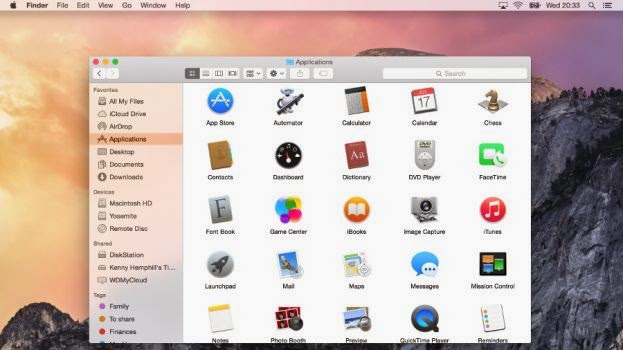
So, what's new? Quite a lot, actually, and nearly all of it in the name of greater consistency between OS X and iOS. That's not to say that Apple is gradually merging the two operating systems ? there's no evidence at all that's on the agenda. Nevertheless, several alterations and additions in Yosemite do tie OS X more closely with iOS 8.
Interface
The most obvious change, visually at least, is the new interface. Yosemite does to the Mac what iOS 7 did to the iPhone and iPad. Its user interface is flatter ? though not flat, there are still drop shadows and other nods to the third dimension, it's just that now they exist for a purpose rather than being merely eye candy. No more glassy textures.
There's more translucency in Yosemite than its predecessor, Mavericks. Where once it was limited to the Finder's menu bar, it now pops up in lots of places, including Finder menus and the sidebar of Finder windows. It's been tweaked so that the underlying image is blurred and less distracting than in Mavericks, but we suspect it will still be a love it or hate it feature. If you do hate it, you can 'reduce' it in the Accessibility pane of System Preferences.
Perhaps the most controversial change in Yosemite's user interface, however, is the switch in font from Lucida Grande to Helvetica Neue ? another alignment with iOS. It takes a bit of getting used to, and for some it will never be right, but we found ourselves warming to it over time.
Some of OS X's application icons have changed to resemble their iOS counterparts. iTunes, for example, now has a red icon instead of a blue one.
Finder
Not a huge amount has changed here, but there is one key addition: iCloud Drive. Your iCloud storage drive now shows up in the Finder and you can drag and drop files and folders to it just like any other location. It also displays the files you've opted to store there from apps like Pages, Numbers, and Text Edit.
Folders are now a brighter blue, but Apple hasn't taken the opportunity to rethink its confusing implementation of tags, which is a great disappointment. For those of us who used to mark Finder files and folders with a specific colour to indicate action that needed to be taken, for example, the tagging system is an irritation more than an aid.
Dock
The shelf has gone, which will be a great relief to many, and the Dock has now reverted back to its original format, a rectangle. Not so good is the loss of the Dock preferences from the Apple menu ? to change things like magnification or show/hide, you must now pay a visit to System Preferences.
Windows and buttons
The traffic light buttons at the top left of windows have, like everything else in Yosemite, lost their glassy texture and are now flat matte red, amber, and green. But there's a more significant change ? the green button now acts, by default, as the full-screen switch in apps that support full-screen use. The arrows at the top right corner of windows are gone. In apps that don't support full-screen operation, the green button reverts to its regular duty of maximising windows. Holding down the Option (Alt) key also switches the green button from full-screen to maximise.
Dark Mode
Brand new in Yosemite is Dark Mode, which turns some aspects of the OS a much darker shade of grey, to make it more comfortable to use your Mac in dim lighting. These include the Finder menu bar, Dock, and application switcher. During the beta period some elements of Dark Mode, such as Finder menus, were poorly implemented, and it remains to be seen whether they have been fixed in time for the full release.
Notification Centre
Hands up if you used Notification Centre in Mavericks? No, us neither. But Yosemite makes it much more interesting by adding a Today panel that works in a similar way to iOS 8's Notification Centre. It displays your Calendar appointments, the weather, world clock, and other elements you choose. And it supports third party widgets too. Oh, and it's another OS X element to be given the translucent treatment.
Spotlight
Spotlight in Yosemite is unrecognisable from its predecessors. Where once it slid almost apologetically into view underneath the magnifying glass on the menu bar, it now leaps into action in the centre of the screen. It looks, and operates, much more like a launcher such as Launch Bar, Quicksilver, or Alfred, than Spotlight of yore.
There's a good reason for the change, however; Spotlight is now much more useful than it used to be. It hooks into online data sources to pull out information and display it on-screen. Type in the name of a movie, for example, and you'll get a thumbnail image and a plot summary with credits courtesy of Wikipedia. Type in the name of a restaurant or hotel, and Spotlight will display a snippet of a map, along with details of the establishment and reviews from Yelp.
For local files, it displays inline previews of documents and, as before, can be used in lieu of a calculator when you're in a hurry. It might just be enough to tempt you away from your favourite launcher.
Safari
The first impression Safari makes when launched is that it's smaller and lighter than it used to be. Apple has reduced the height of the menu bar and the result is the loss of toolbar favourites. They no longer display by default, though you can switch them back on again from the Bookmarks menu.
New tabs now open with a display of tabs from the Favourites folder, rather than Top Sites. And those Favourites tabs appear again when you start to type in the address bar. A new tab switcher, accessed by pressing a button on the menu bar which is identical to the tab switcher in iOS, displays open tabs from all the devices connected to your iCloud account in the main window. You can navigate to any open tab, or close tabs on other devices.
The only other items on the sparse toolbar are a share icon, again identical to the iOS 8 share button, navigation arrows, and a button to show or hide the left-hand pane which displays Bookmarks, Reading List, and Shared Links. There's no Home button.
The address bar is now even smarter, though, and works similarly to Spotlight. Movie titles display snippets from Wikipedia under the address bar, and hotels and restaurants show the same details as Spotlight. Click once and you're given a more detailed preview, click again and you're taken to the relevant website.
iTunes
Besides the new icon, iTunes has had its interface overhauled. The Albums view looks even smarter than it did before, with better use of album covers' predominant colours for backgrounds. And the Artists view now gets a similar treatment to Albums.
Navigation has been made less intrusive. There are only three options at the top of the window now: My Music, Playlists, and iTunes Store. View options are now in a dropdown menu on the right, and Movies and TV Programmes, along with other content, have been moved from a dropdown menu to icons on the toolbar. By default, only music, movies, and TV shows are shown, but an Extras menu item allows you to add more.
The iTunes Store has had an overhaul too, and is now as clean and crisp as everything else in Yosemite. Here too, navigation has changed, though not necessarily for the better. It took us a bit of poking around to find out how to get to the App Store, for example. It turned out that it's hidden by default and you need to enable it from the same Extras menu that you use in the Library to view additional content there.
It seems as though Apple has deprecated the App Store in iTunes, at least in terms of making it easy to access, perhaps in recognition that many of us now buy iOS apps directly from the iOS App Store rather than iTunes.
There's still no sign of iTunes Radio in the UK.
At first glance, very little has changed in Mail, aside from the user interface. It handles threaded messages slightly differently, displaying the first name and initial of everyone in the thread in the preview, rather than just that of the most recent sender.
There are, however, two important new features. The first is Mail Drop, which allows you to send multi-gigabyte attachments (up to 5GB) by first sending them to iCloud and then allowing the recipient to download them at their leisure.
The second new feature is a poster child for Yosemite's Extensions, a feature which allows third parties to add functionality to Yosemite apps and features, in a similar way to iOS 8's Extensions. This one's called Markup and allows you to annotate image attachments from within Mail.
Messages and FaceTime
Messages gets the same flat speech bubbles as iOS 8. That, however, is the least significant change. You can now send SMS messages directly from Messages to any phone, as long as you have an iPhone connected to your iCloud account on the same Wi-Fi network.
Likewise, FaceTime now allows you to make and receive telephone calls on your Mac, using your iPhone as a proxy.
In Messages, you can now remove yourself from busy threads, switch on Do Not Disturb to mute notifications, and send audio snippets as well as text or images.
Calendar
Day view in Calendar now uses the right-hand side of the window to display details about any event or appointment you click on, with the left-hand side showing the full day, hour by hour. It looks great and is very useful, but comes at the expense of the multi-day appointment display that used to inhabit the left-hand side of Day view.
Continuity
The ability to use Messages and FaceTime for SMS messages and phone calls is part of what Apple calls Continuity. The theory is that you should be able to use whichever device ? Mac, iPhone, or iPad ? you want at any time, and accomplish anything on one you could do on another.
Handoff is another aspect of Continuity. The idea is that you could, say, start typing an email on your Mac, and then pick it up on your iPhone and carry on, without ever having to close or save it, or think about how to do this.
It works like this: whenever you have a handoff compatible app open on an iOS device nearby (hardware and software compatibility allowing), the app's icon appears to the left of the Dock. Click on it and you open the OS X equivalent app and continue working on the open document. The other way round, the icon appears on iOS 8's Lock screen or at the very left of the app switcher and you tap it to call up the document.
It's a very clever and very useful feature, but does some nifty behind the scenes work that uses both Wi-Fi and Bluetooth 4.0. So to use it, and other Continuity features, you'll need a device and a Mac that supports the latest version of Bluetooth. That means an iPhone 5 or later, iPad 4 or later, including the iPad mini, or an iPod touch 5th generation. Apple started introducing Bluetooth 4 in the Mac on the mid-2011 MacBook Air ? but you'll need to check if your specific Mac supports it.
We tested it using the public beta of Yosemite with iOS 8.0.2 on a Retina MacBook Pro and it worked pretty well both ways round. It did take a bit of fiddling to get it to work the first time, and trying to figure out where the icon on iOS had gone after the Lock screen disappeared took a few minutes (it's to the left of the current app in the app switcher, so obscured when you initially invoke the switcher), but nevertheless, it worked.
The other aspect of Continuity is AirDrop. Where previously you could AirDrop files between Macs or between iOS devices, you can now swap them between Mac and iOS devices.
AirPlay
Yosemite allows Mac users to 'mirror' the Mac's audio and video output to an Apple TV without either being on a Wi-Fi network. The two devices can create a peer-to-peer network to connect with each other. However, you'll have to have the most recent Apple TV, released in March 2013, as older models don't support the feature. And you still can't mirror an iOS device on a Mac's display in order to, for example, watch video stored on your iPad on your iMac screen.
We liked
Continuity is an excellent addition, and the ability to make and receive phone calls from your Mac in particular is something we've been waiting for since the advent of Bluetooth a decade ago.
iCloud Drive is also overdue, particularly for those of us who pay for additional storage, and it's good to see that it's as easy to use as Dropbox or OneDrive. The Today view transforms Notification Centre and we can't wait to see what developers do with Extensions.
We disliked
Apple introduced tags with Mavericks. We didn't like the implementation then, and the way it hijacked colour coding, and we still don't. Handoff, while great, isn't intuitive and it's easy to become frustrated when trying to get it to work.
There seems to be no reason for the removal of Dock preferences from the Apple menu, and while it's a minor irritation, it's an irritation nonetheless. And the ability to AirPlay to, rather than just from, a Mac looks like it must remain on the wish-list for at least another year.
Final verdict
Yosemite is as big a deal for the Mac as iOS 7 was for the iPhone and iPad. Visually it takes a bit of getting used to, and there will no doubt be a period of bedding in as Apple smooths out one or two rough edges. If you were a fan of glassy textures and 3D tropes, you'll be disappointed. For the rest of us, however, the user interface is cleaner, crisper and looks particularly stunning on Retina displays.
User interface aside, the biggest news is the ever-tightening link between Apple's two operating systems. If you're uneasy with being 'locked in' to Apple's universe, prepare to be very uncomfortable.
Apple's mission is clear: it wants to make swapping between iOS and OS X as seamless as possible, while retaining the strengths of each platform. That involves compromises, however, and one of them is using iCloud and an Apple ID for all your stuff. If you can live with that, Yosemite is very good indeed.
- Music App Of Iphone Brought Many New Features In Ios 8.4
Changes are about to come in the user interface of Music App of your iPhone. Yes with the advent of iOS 8.4, there are many changes that you will watch in the Music app on your iPhone and iPad. The new version featured in a preview version of an...
- Ios 7 Tips And Tricks - Hidden Secrets And New Features
iOS 7 was introduced with the iPhone 5S and iPhone 5C is now available to download for all iPhone's and iPads. It is the first major overhaul of the iOS since the original iPhone - And, while plenty of the features are similar, how things...
- How To Move Your Itunes Library To An External Drive
Apple's iTunes Match service lets you store all your music in the cloud, but some people prefer to have a local copy of all their music instead. It's free, and doesn't disappear if your internet connection goes down. You might have thousands...
- 20 Ios 6 Tips, Tricks And Secrets
Another year, another operating system for your iOS device. And boy, is this a sizeable upgrade. Depending on which generation of device you're rocking, this iteration offers everything from panoramic modes to Facebook calendars and even shareable...
- 25 Ipad Mini Tips And Tricks
Part of the iPad mini's appeal is its simplicity -- just switch it on and go -- but there's plemty more to explore if you dig a little deeper. Whether you've treated yourself to a new iPad mini or came across one underneath the Christmas tree,...
